How to Create a Google Tag Manager account and container for Server Side Tracking
In this tutorial, we’ll walk you through the process of creating a Google Tag Manager account and container for server-side tracking. Server-side tracking is essential for advanced web analytics and marketing purposes. Follow these steps to set up your account and generate a CONTAINER_CONFIG token:
Table of Contents
Step 1: Embark on Your Google Tag Manager Journey – Sign In or Create an Account
Welcome to the first step of your exciting Google Tag Manager adventure! To begin, navigate to the Google Tag Manager website: https://tagmanager.google.com/. Here, you’ll encounter two options:
Sign in with an existing Google Account:
- If you possess a Google Account utilized for services like Gmail, YouTube, or Google Drive, simply input your email address and password.
- This option is optimal if you’re already familiar with the Google ecosystem and have a configured account.
Create a new Google Account:
- Select the “Create account” option and follow the on-screen prompts.
- You’ll be asked to provide basic information such as your name, email address, and a new password.
- Choose this option if you lack a Google Account or prefer to create one specifically for GTM.
Why a Google Account is Essential:
Google Tag Manager integrates seamlessly with other Google platforms like Google Analytics. Using a Google Account grants you a smoother, integrated experience with access to a vast array of resources and functionalities.
Bonus Tips:
- Ensure the accuracy of your email address, as it will serve as the primary communication channel for your GTM account.
- Create a robust and unique password to safeguard your account against unauthorized access.
- Explore the Google Tag Manager Help Center for comprehensive instructions on creating a Google Account: https://support.google.com/tagmanager/?hl=en.
Once you’ve successfully signed in or created a Google Account, you’re well-positioned to tackle the next step: creating a GTM container.
Remember:
- This step is crucial for configuring Google Tag Manager and managing tags on your website.
- The subsequent step will guide you through container setup and furnish further insights into the benefits of utilizing GTM.
Step 2: Create a Google Tag Manager Account
- After signing in, click on the user icon in the upper right corner and select “Create Account” if you don’t already have a Google Tag Manager account.

Step 3: Fill in Account & Container Setup Information
- In the “Account Setup” section, provide the following information:
Account Name: Choose a unique name for your account (e.g., “MyServerTracking”).
Country: Select your country.
Data Sharing Settings: Configure these settings according to your preferences.
Container Name: Choose a descriptive name for your container (e.g., “MyServerContainer”).
Target Platform: Select “Server” as the target platform.
- Click the “Create” button to proceed.
Step 4: Generate Your CONTAINER_CONFIG Token
- After successfully creating your container, you’ll see the “Install Google Tag Manager” popup. To proceed with server-side tracking, select “Manually provision tagging server.”
- A unique CONTAINER_CONFIG key will be displayed. It will look something like this (but different):
aWQ9QkxOMTJJUkJFN0wmdmVudj0xJmF1dGg9bmxWVFlEb3NLMlNVWVhzWmE=- Safely copy the CONTAINER_CONFIG key, as you will need it for setting up server-side tracking.
- Click the “Close” button to exit the popup.
Conclusion: Setting the Stage for Powerful Server-Side Tracking
Congratulations! You’ve successfully navigated the initial steps, creating a Google Tag Manager account and establishing a dedicated container for server-side tracking. Remember to safeguard your CONTAINER_CONFIG token – it serves as the key to unlocking server-side tracking’s potential on your website.
Conclusion
Congratulations! You’ve successfully navigated the initial steps, creating a Google Tag Manager account and establishing a dedicated container for server-side tracking. Remember to safeguard your CONTAINER_CONFIG token – it serves as the key to unlocking server-side tracking’s potential on your website.
With this robust foundation in place, you’re now empowered to:
- Harness richer data: Gain access to comprehensive user behavior insights, unhindered by limitations that might occur with traditional client-side tracking.
- Optimize your workflow: Streamline your tagging process by eliminating the need for multiple tracking codes on various domains or subdomains.
- Gain a holistic perspective: Analyze user interactions across your entire digital ecosystem, fostering data-driven decisions that enhance user experience and drive conversions.
This marks the beginning of your journey towards leveraging advanced server-side tracking capabilities. Embrace this newfound knowledge and explore the vast possibilities of Google Tag Manager to optimize your web analytics and marketing efforts, ultimately achieving your strategic goals.
We’re also on Facebook! Like our page to stay up to date with all the news about our services. Don`t forget to check out our other blog articles here for more useful information.
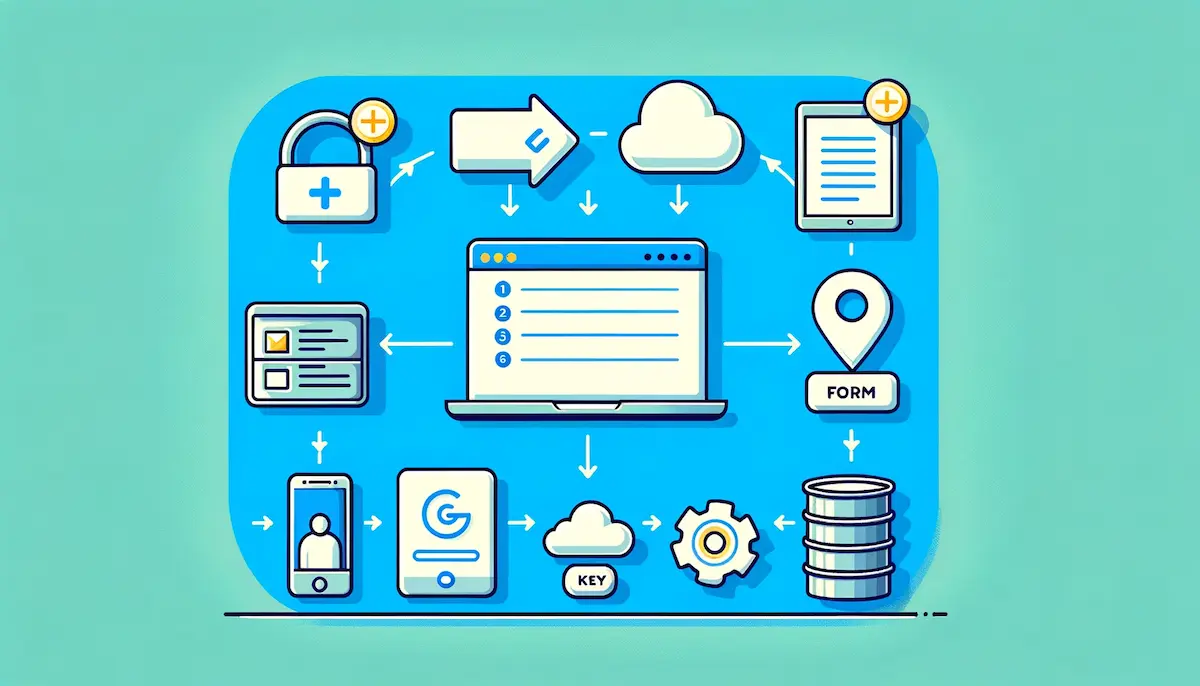
Leave a Reply