Google Analytics 4: How to create a secret API code for the tracking protocol?
If you’ve connected MonsterInsights to a Google Analytics 4 property, then you’ll need to create an api_secret to track events like Add to Cart, Purchases, Form Submissions, and more.
In the articles below, we’ll show you how to create the api_secret variable and how you can insert it into your MonsterInsights settings.
What do you need:
- MonsterInsights must be installed and activated.
- You have already connected MonsterInsights to your Google Analytics 4 property .
Table of Contents
Step 1: Go to analytics.google.com. You have to click on Admin .
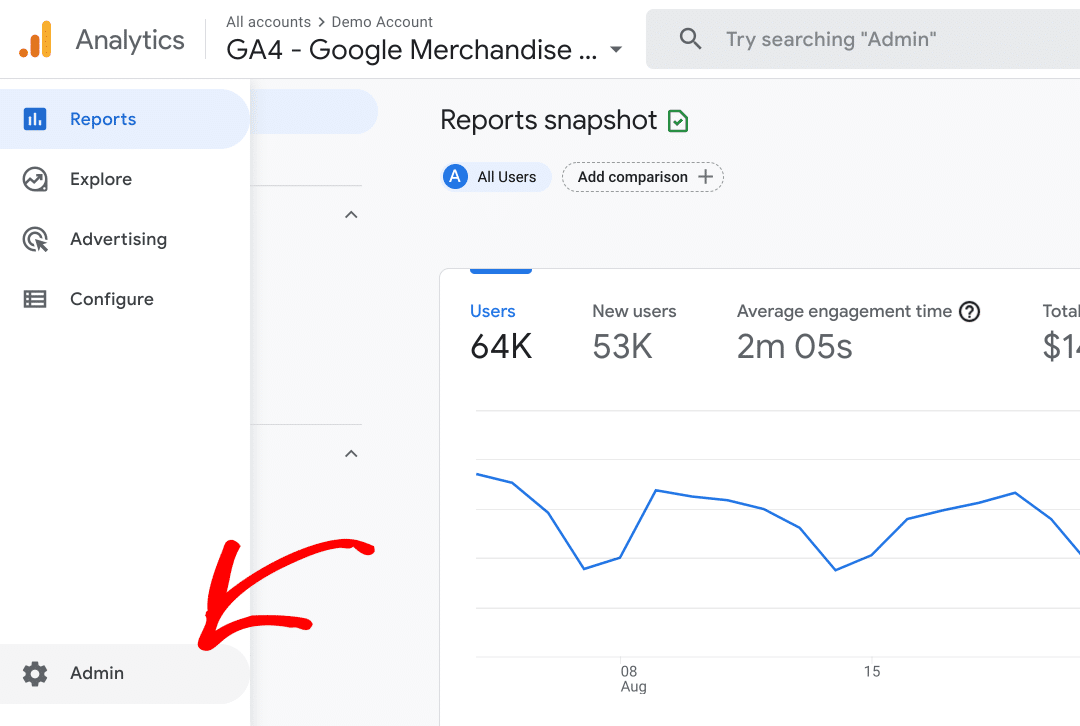
Step 2: In the menu in the Property column, click Data Streams and select the data stream connected to Monsterinsights.
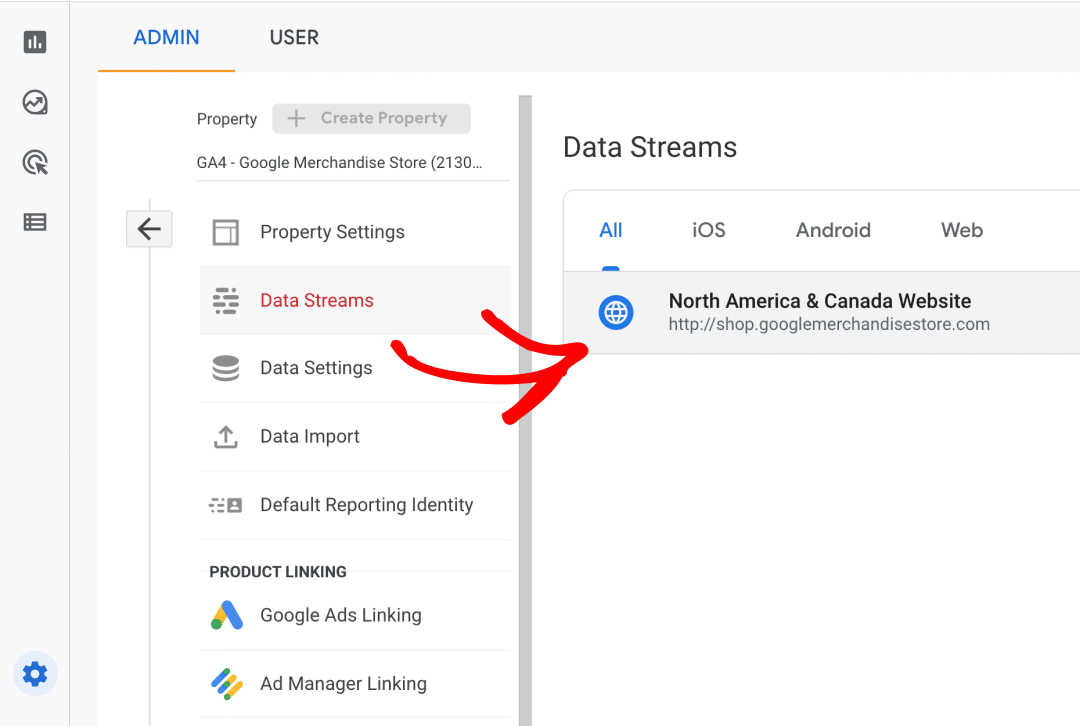
Step 3: Scroll down the page until you find the option Measurement Protocol API secrets . Click on it.
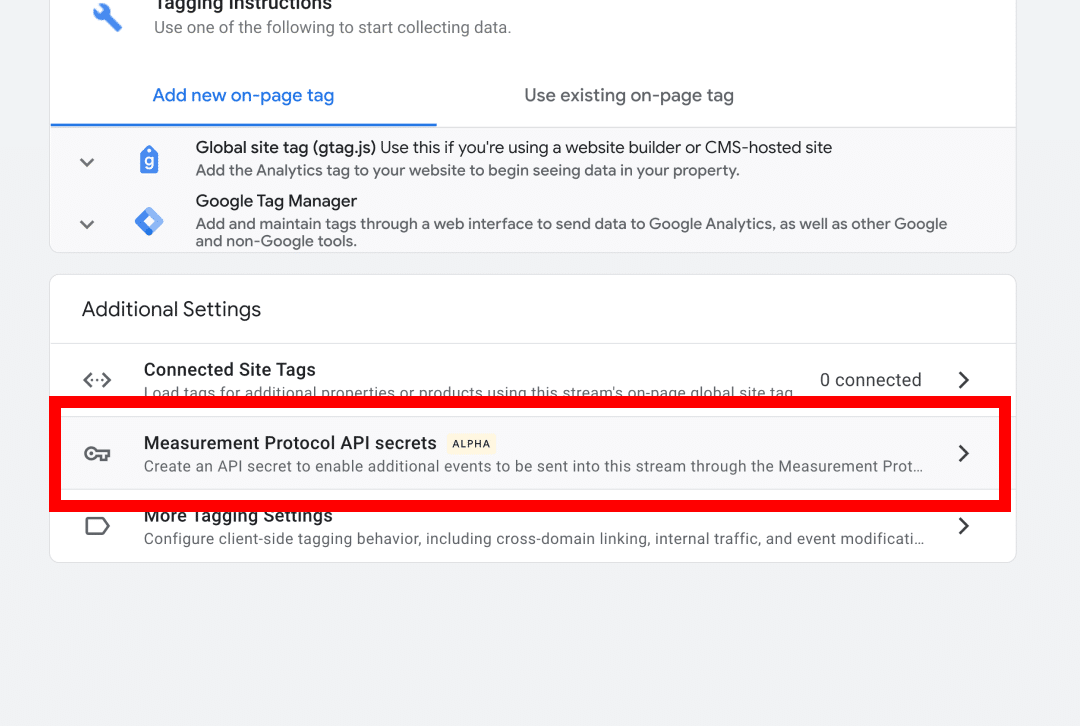
Step 4: Here you can create a new API secret. You can give it a custom name to make it easier to identify later.
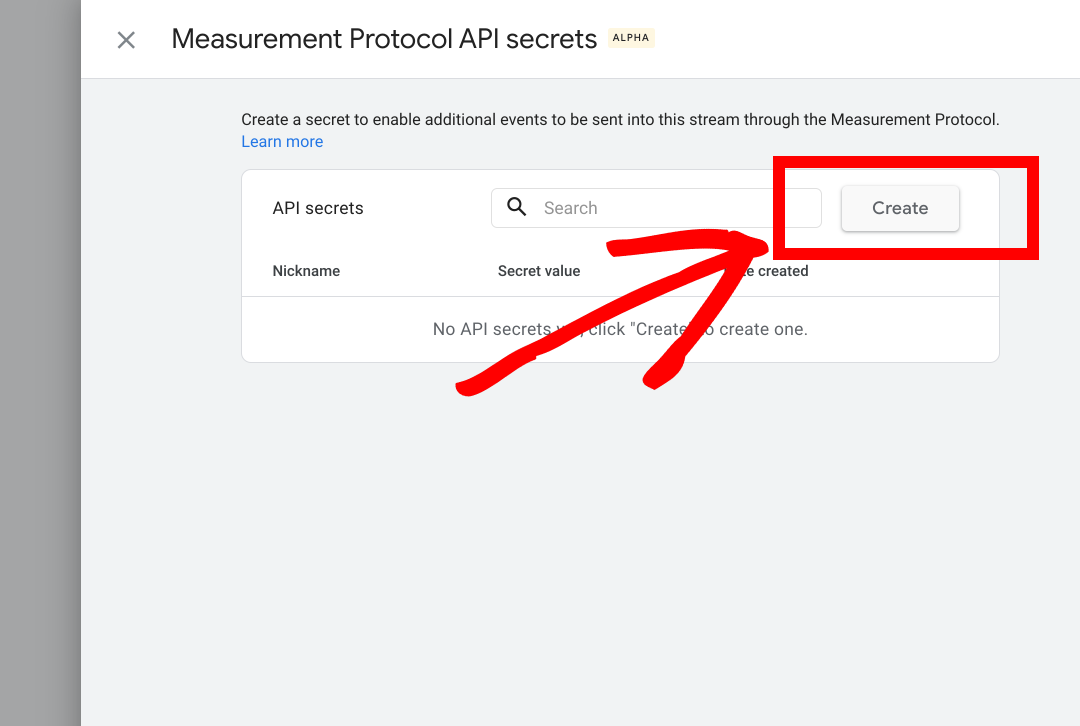
Step 5: Now that your newly created API is visible, don’t forget to copy the secret code. You can click on the copy icon under the Secret Value section .
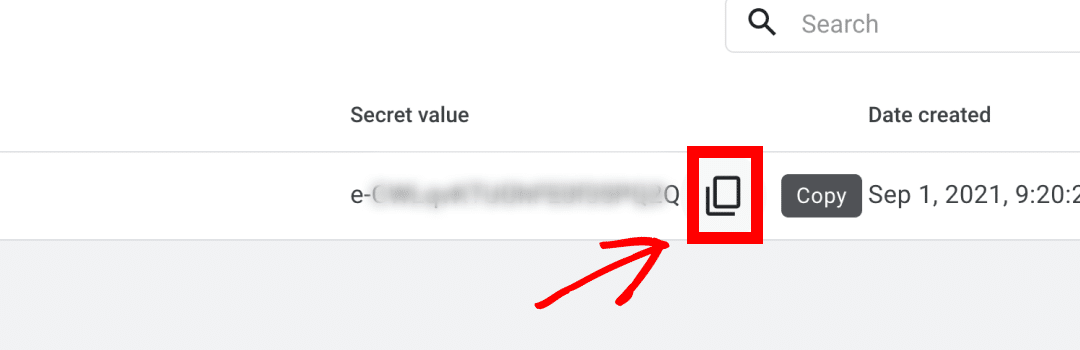
Step 6: Go to the WordPress admin interface. There click on Insights » Settings. In the Google Authentication section , you will find the Measurement Protocol API Secret field . Add the Secret Value code you copied in the previous step here . The settings will be saved automatically.
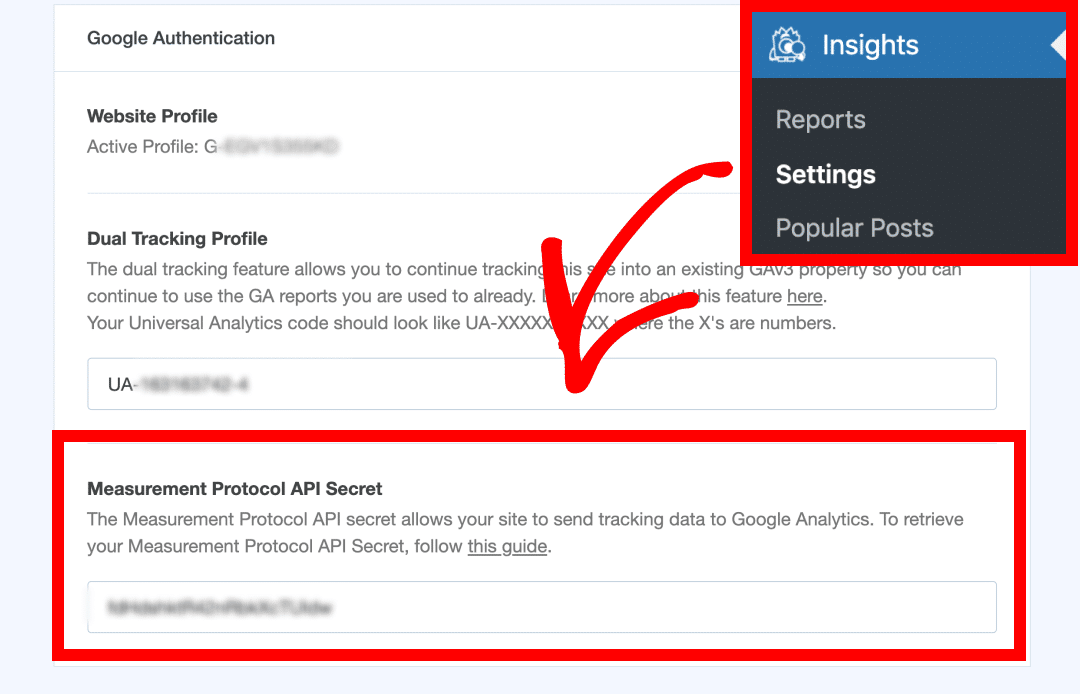
Congratulations, you made it! You have successfully set the secret API protocol for data monitoring, and from this moment the necessary tracking data will be collected and sent to your GA4 account.
At Devsnit we have the solution for you, so don’t hesitate to contact us today for a full range of marketing services.
We are also on Facebook! Don’t forget to like our page HERE to keep up to date with all the news.

Leave a Reply