How to run Google Ads campaigns: step-by-step guide
We all know that entrepreneurship, whether we’re talking about an online business or a physical one, can be a difficult field to explore, but also a highly profitable one if we know how to manage resources and advertising. One of the most effective ways to attract potential customers and promote your business online is through Google Ads campaigns. But to get the results you want, it’s essential to know how to manage these campaigns properly.
In this article, we’ll reveal a step-by-step recipe for creating a successful Google Ads Search campaign.
Table of Contents
Step 1: If you start with a new account, choose the option “Switch to expert mode”
If you are starting with a completely new and fresh account, you will start by going to ads.google.com and clicking “get started”. Once you’ve set up your account, Google will walk you through setting up a Smart campaign right from the start. This is appealing to advertisers who don’t want to put in the effort, but it’s worth taking the time to create your own custom campaigns.
So don’t choose your “Primary ad target” as Google asks you to do, and click the “Switch to expert mode.” option.
But don’t worry – you don’t have to be an expert to follow the steps in this guide! That’s exactly why I’m here.
Step 2: What type of Google Ads campaigns are we running? Choose your campaign type
Ads Account offers several types of Google Ads campaigns that can be run.
What are the different types of campaigns in Google Ads?
- Search (the campaign type we will use for this guide)
- Display
- Video
- Shopping
- App
- Discovery
- Local
- Performance Max
To choose a campaign, Google will first ask you to choose a target. Depending on the goal, it will then show you what types of campaigns are available. For this guide, we’ll create a search ad, so let’s choose site traffic.
Then we can select the type of campaign we want:
Helpful tip: As you grow your account over time, don’t limit yourself to one type of campaign. It’s recommended that you run a combination of Google Ads campaigns that align with your PPC goals.
Step 3: Set up your Google Ads Search campaign
This is the step where you will choose general settings for your campaign, such as:
Campaign name: This can be anything you want as it doesn’t impact your performance. As long as your campaign is easy to remember and organize within your account, you’re good to go.
Network: You can opt to have your ads displayed on Google’s partner networks. These are affiliates that Google owns and have permission to display your ad. This can broaden your reach for a lower cost, but it will be harder to get a high impression share.
Step 4: Set the announcement schedule
A Google Ads campaign can be set to run on a specific schedule. For example, you could avoid showing your ad in the early hours of the morning, when people may not be interested in converting. That way you can save your budget for later in the evening. It all depends on your needs.
To set your schedule, click on “Show more settings” and choose your campaign start and end dates and ad schedule.
Helpful hint: Beware! Scheduling defaults to the time zone your account is set to, so if you advertise to audiences in different time zones, you’ll need to do some calculations. We cover how to set up ad scheduling correctly here.
Step 5: Specify location and language
You don’t want your new Google Ads campaign to show up all over the world. Here’s where you can set the location and language. This way your ads will only be shown in relevant locations and languages.
Helpful tip: Check Presence to avoid showing to people who are “interested in” the chosen location but are not there.
Below you will see the Audience segment section, but you can skip it. Here you will add remarketing lists, but this is not a common strategy for Search campaigns.
Step 6: Calculate your daily budget
Google Ads budgets are a key aspect of your strategy: spend too little and you’ll never get out of the Ads Learning Phase_. Spend too much and you’ll burn through your monthly budget in a week.
To calculate a correct budget, you must first estimate your monthly spend. Start with keyword research and understand the cost of bidding on those keywords.
For the Romanian market, we recommend setting a daily budget of no less than 15 LEI to start with.
Useful tips for setting your budget
- It is important to understand how daily budgets work. For example, if you set a daily budget of 8 lei, Google might spend 12 lei one day, if that means more clicks and conversions, and only spend 6 lei on another day to balance the costs for that month.
Things to avoid:
- Don’t expect your budget to stay the same forever. In PPC, a little flexibility is crucial. There’s no reason to throw away your budget on an underperforming campaign because you expect it to work.
- Don’t cut your budget. While it’s understandable that all advertisers want to be cost-effective, a small budget will limit you. You have to spend money to make money.
Use the Google Ads budget report to simulate daily and monthly spending for your account.
Step 7: Choose your bidding strategy
There are different ways Google can spend your budget, depending on your goals. Next, you can make more bidding settings for your campaign.
Further settings:
There are two categories of bidding strategies:
- Manual bidding – If you use manual bidding, Google will bid the maximum CPC cost per keyword. This is the maximum amount you are willing to pay for a click on that keyword’s ad. It’s important to know that this isn’t necessarily the amount you’ll actually pay – it could be lower, but never higher (more on how Google Ads bidding works here). This strategy gives you total control, but be careful because setting your bid too low could limit your performance.
- Automatic bidding: With an automated bidding strategy, you’ll let Google determine your maximum CPC bids for a while. Just track the data to get an idea of how much your clicks will cost. But we’ll discuss all types of bidding strategies in a separate article.
You’ll see additional settings for this section, such as ad rotation.
In my experience, this is not usually touched on too often and depends on the unique situation of a business. By default, Google will prefer the best performing ads. This makes sense because you’ll want to get the best value for money with any ad Google chooses to display.
However, if you decide to test your ads against each other evenly, or if you have ads with different types of text you want to see, you can opt for an even rotation.
You’ll also see a section of ad extensions, but we’ll skip that for now (for another article).
Step 8: Set up your Keywords
The next step in creating a Google Ads campaign is one of the most important, because you can’t run a Google Ads Search campaign without keywords.
Keywords are the words and phrases that your target audience types into Google Search. With Google Search Ads, you bid on the keywords you want your ads to appear for. We’ll get to the keywords in a minute, but first, here’s what your screen will look like:
- AdGroupe name – AdGroups are literally just holding cells for ads and keywords that help you organize your campaigns. For optimal Google Ads account structure, you should organize them into themed groups and name them accordingly.
Our keyword research guide and tips below will help you identify expected CPCs for your selected terms.
Professional PPC keyword tips:
- Use keyword research tools – such as the Keyword Planner in your Google Ads account or our free Keyword Tool – to plan your top terms based on monthly search volume and average cost per click.
- Target keywords with clear business intent. These include terms like “cost”, “for sale” and others. If you’re focusing on local PPC, target location-based keywords such as “divorce attorney boston”.
- Don’t ignore other targeting options in favor of keywords. Keywords are the Kardashians of PPC. They’re super famous, but they don’t make money on their own.
- Don’t forget bidding when setting up your keywords. Even if you don’t have to set a maximum CPC bid for each keyword, the goals of your bidding strategy could impact how you approach your keywords and targeting.
- Don’t clutter your keyword list with low-volume variations of your main keywords. With the right match types, you can save yourself headaches and keep your keyword count to a minimum.
Match type
When entering keywords, you will also need to indicate the type of match you want. This is because there are many searches that a person might perform (called queries) that are not identical – but are still very relevant to your keywords. Match types help Google understand which of these variations of your keyword you want your ads to appear for.
You’ll want to mix and match types to give you flexibility. Here are the three match types, from least to most restrictive:
Broad match: allows your ad to appear for any query that relates to your keyword.
Phrase match: selects queries that include the same meaning as your keyword.
Exact match: allows your ad to display only when a query has the same meaning as your query.
Useful tip: There is no right or wrong type of keyword as they will depend on your goals. My best advice is to try all three and see what works best when optimizing your keywords. If you’re completely unsure, though, phrase-matching keywords are a safe bet.
Negative keywords
Negative keywords are terms you select that you do not want your ads to appear for. For example, if you are advertising for MANAGER courses, the term “MANAGER” can easily apply to people looking for jobs in this sector. So I might exclude “jobs”, “positions” and “openings” to avoid job seekers.
You should have a few negative keywords to start with, and once you get started, you can use the Search Terms Report to see which queries you have come up for and build your list of negative keywords.
Step 9: Create your ad
No one is going to click on a poor ad, even if it has a great offer.
As of June 2022, responsive search ads will be the only standard search ads you can create, so the ad creation window will look something like this:
Useful tips
Follow best practices for responsive search ads. These ads are automated in terms of how they are displayed to a user, so make sure every line of text or image has a strong impact.
- Don’t forget the CTA (call to action). The prompt to the user to perform an action is, after all, the goal. Make sure you are always clear about the end goal of their click. Use terms like “sign up today”, “call now” and more to help increase conversions.
- Don’t be boring. Market with excitement to make waves in the SERP.
- Don’t overdo it. Think of your ads as the “face” of your business. Just like presenting on a plate, you want them to wrap up your brand nicely. Don’t sacrifice this aspect of your copywriting in favor of a bunch of aggressive CTAs.
Add ad extensions
Ad extensions are very essential parts of the ad. These are extra lines of information that can strengthen (pun intended) your ad to improve CTR and make it stand out.
The worst that can happen is that they don’t show up or lead to clicks, but they won’t make your ad fail. The purpose of ad extensions is to elevate your ad, so there’s no harm in trying them.
To add extensions to your ads, navigate to the Extensions section in the left column. From there, the Google Ads platform will guide you through the process.
Device targeting and other settings
Don’t be afraid to go crazy with additional settings such as device targeting.
When manually bidding on Search, you can choose to adjust how much you’re willing to pay for clicks that come from specific devices. However, you can also exclude them all together by bidding down by 100%.
Have fun with it. Don’t be afraid to try a few different combinations of strategies to zero in on your ideal audience. And don’t rule anything out from the start. For example, you could limit your results if you exclude a device without data to support that it is underperforming first.
Helpful tip: For Display campaigns, you’ll also have this option as a checkbox in your campaign settings. For all campaign types and bids, you can view performance by device in the Devices section of Google Ads – perfect for those who want to adjust their strategy accordingly for mobile or desktop.
Don’t forget your landing page
What’s a great Google ad without a landing page? Failure.
Sounds harsh, but the tricky part of being a PPC expert is that sometimes I have to deliver news that advertisers don’t want to hear, but need to know. At the end of the day, you might have the best ads in the world, but if your landing page isn’t optimized, you’ll never see results.
Getting the right user to click is half the game, but it’s your website that gets them into the end zone. My final tip for today’s Google Ads account structure is to pay attention to where you bring your viewers: to a (hopefully) great landing page.
Here are a few best practices to follow when it comes to your landing page:
- Cover the technical aspects. Optimize for page speed and make sure it’s responsive and secure.
- Focus on the CTA: Make sure the button, form or other action is clear and easy to access. It can be easy to get lost talking about all the great things your brand has to offer. But your visitors came with a goal in mind, make sure they can complete it quickly and easily.
Set your live announcement
Make sure your billing information is good, then save your campaign to activate it. Now what? The rest is all about tracking performance. Here are my final tips:
Get used to PPC reporting to set yourself up for success, as you can pause or adjust your campaign at any time. Along with this, you’ll also want to familiarize yourself with key PPC metrics to find areas for further optimization. You may also want to watch out for any annoying ad disapprovals that could hinder your campaign.
Other than that, you’re good to go. In fact, give your campaign some time to breathe and collect data. I always say the hardest part of PPC is patience! Try not to make changes more often than every two weeks to 30 days, and this period may need to be even longer for new campaigns. So relax and digest this amazing new Google Ads campaign you just built!
How to run Google Ads, step-by-step, a quick recap
To recap, here’s how to run Google Ads in 13 steps:
- Switch to expert mode
- Choose your campaign type
- Set up your campaign
- Set your ad schedule
- Choose your location and language
- Determine your budget
- Select your bidding strategy
- Add keywords
- Create your ad
- Add extensions
- Target devices
- Optimize your landing page
- Get it up and running!
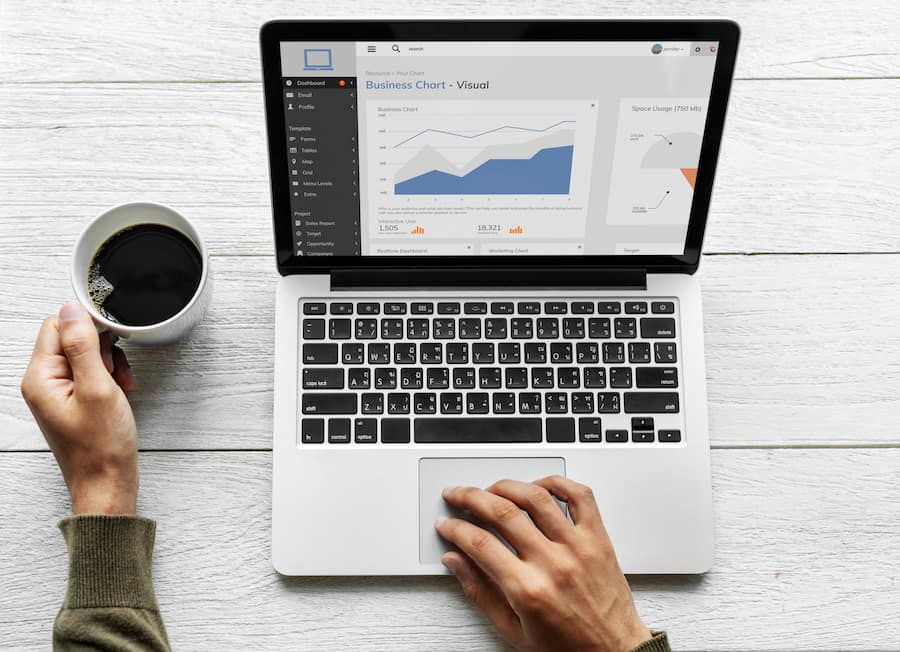
Leave a Reply